- Before you start uploading, collect your photos and place into a folder. While all photos will be resized to be no more than 800 pixels in width or height when importing, resizing prior to uploading will make the upload time less. Uploading large photos will take longer than those resized to 800 or less.
- Hover over Gallery in the top menu and select Add Gallery / Images or hover over Gallery in the left sidebar and select Add Gallery / Images.
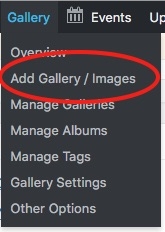 or
or 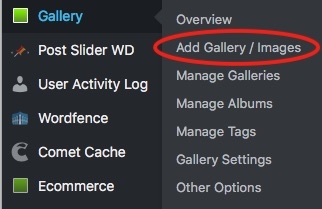
- If you are adding to an existing Gallery, select it from the list (A). If you are creating a new Gallery for a new event, enter a name for the Gallery (B).
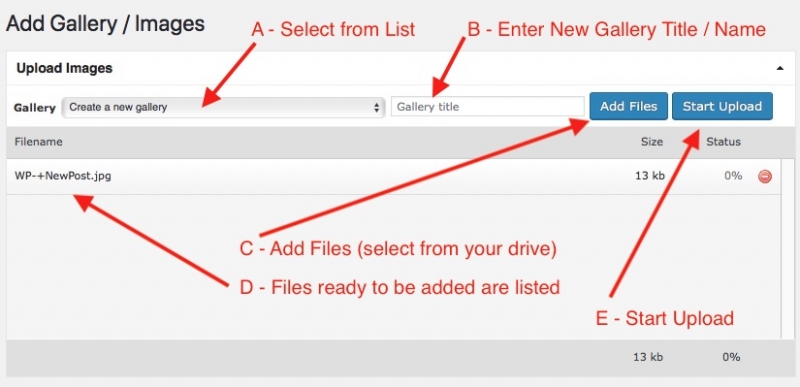
- Click Add Files (C ) and select photos to upload to this Gallery. Added photos will show in the list (D).
- When you are finished selecting photos, click on Start Upload (E). You will see progress indications for each photos and the group.
- When it is finished, you will see a dialog in the upper right noting successful uploading or any issues.
- You can go to Gallery / Manager Galleries > select the Gallery from the list to view the contents. You can also add ALT and Descriptions which will show when each photos is used.






